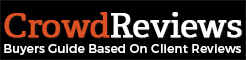You can add or remove whitepapers and case studies from your profile from your Business Dashboard. You will need to click on “Manage Profile” from the Business Dashboard.
You will need to scroll down on this page until you reach the section titled “Whitepapers & Case Studies” as seen below:
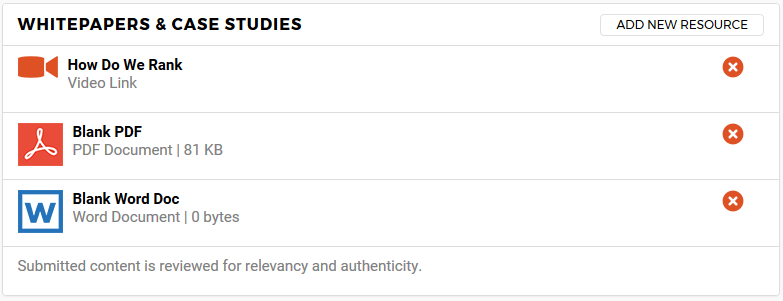
From here, you can include different types of information directly on your profile. To add a new resource, click on “Add New Resource” at the top-right of the section. A new box will display like below:
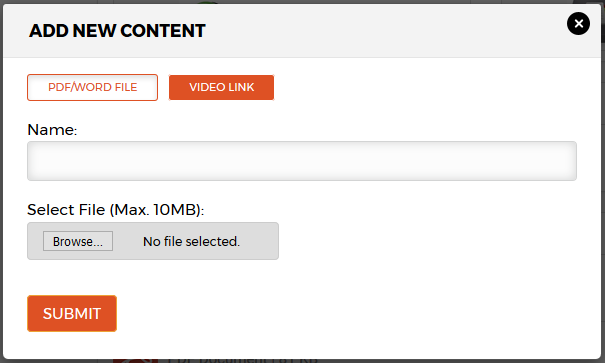
By default you will be on “PDF/Word File” which will allow you to upload a file smaller than 10MB to your profile directly from your computer. You will need to type a name for the file as well as click on the “Browse” button to find the file on your computer. If you try to upload a file that is not a Word file or a PDF file, or if you try to upload a file that is larger than the maximum file size, you will receive an error.
Once you have selected the file and named it appropriately, click on the orange “Submit” button to submit the file. If it upload successfully, it will appear on your profile. If you would like to cancel this process, you can click on the circular “x” icon at the top right. If you run into an error, please reach out to our support team for assistance. Please provide the document to them so that they may test and add it to your profile if possible.
If instead of uploading a PDF or Word file you would like to share a video with your audience, click on the orange “Video Link” button in the box. The options will change as seen below:
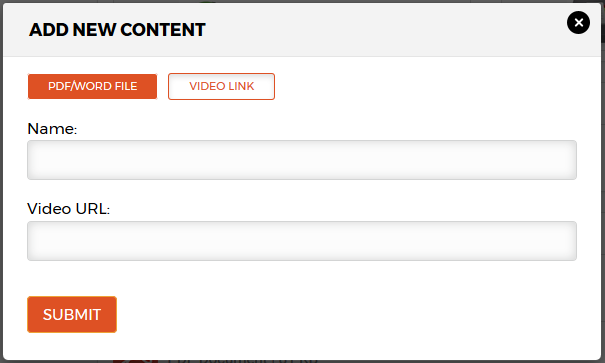
Here, you will want to insert the name of the video as well as provide a link to the page the video is located. This would generally be on a video hosting site or a page on your website that is dedicated to the video. Once you have inserted this information, you will want to click on the orange “Submit” button. If you would like to cancel this process, you can click on the circular “x” icon at the top right.