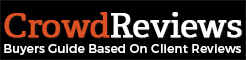To change your the password for your account, you will first want to navigate to your Business Dashboard.
At the top-right of the screen, you will find the “Account Details” link highlighted in the below image:
![]()
From here, you will want to navigate to the “Account Information & Password Credentials” section. Here, you can insert your current password as well as a new password. You will need to insert the new password twice to ensure that you have it correct. Once you have inserted this information, click on “Update” to save your new password.
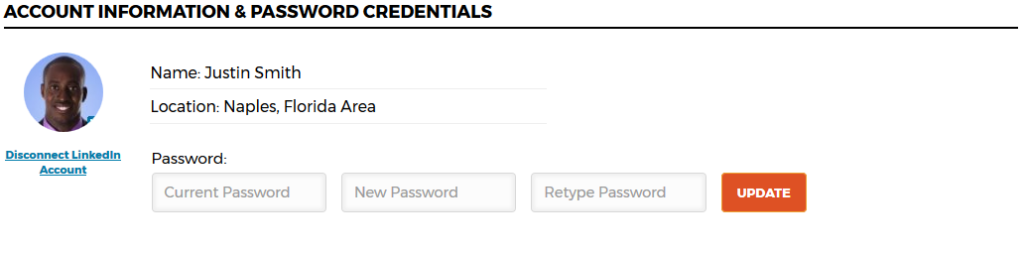
Once you have done this, you will need to use the new password to log in during future visits.