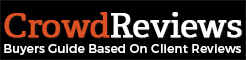To change the landing page for advertising, you will first need to access your Business Dashboard. If you’re unsure of how to do this, please click here.
Once you’re logged in, you will want to select “Advertise” in the top-right navigation section as seen below:

Once you’re here, you will want to click on the “Settings” button on the left-hand side navigation.
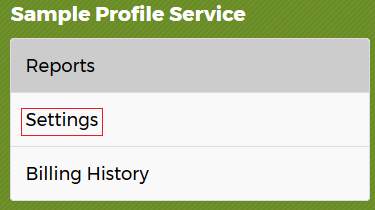
From here, you will want to find the section titled “Personalized Links” as seen below. You will want to click on the button outlined in red in the screenshot below:
![]()
Once you click on that, another box will appear on screen allowing you to change the links on both your profile page and on the rankings pages your profile is listed on.
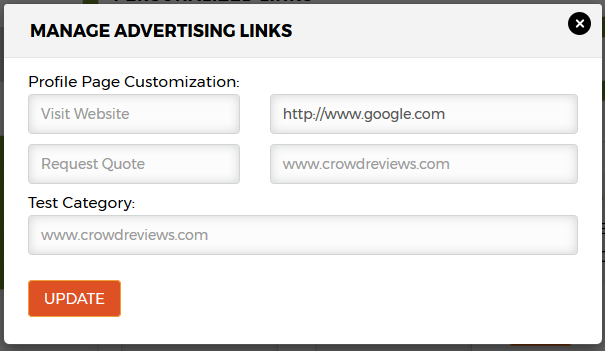
The first box with the initial text “Visit Website” and “Request Quote” can have the text changed to what you prefer. The boxes to the right of each of those gives you an opportunity to choose the exact URL the user will reach when they click on your advertisement.
Below those boxes are boxes for each of the categories you’re listed on. You can include a separate URL there to drive customers to a specific landing page for each category you’re in.
Once you’re done making the changes, you can click on the orange “Update” button to save your changes. If you do not wish to save these changes, click on the circular “x” icon at the top right of the page.