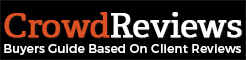To deactivate or reactivate an advertising campaign, you will first need to access your Business Dashboard. If you’re unsure of how to do this, please click here.
Once you’re logged in, you will want to select “Advertise” in the top-right navigation section as seen below:

Once you’re here, you will want to click on the “Settings” button on the left-hand side navigation.
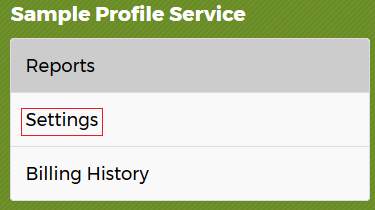
From here, you will want to scroll down to the section titled “Campaign Status”.
If your campaign is currently active, you will see the following message:

You can click on the “click here” to deactivate the campaign. You will receive an email that you will need to click a link on to confirm deactivation. Once you have clicked on that link in the notification email, your campaign will be immediately deactivated and you will no longer incur any additional charges. You will still be charged at the end of your billing cycle for the clicks you received prior to deactivation.
If your campaign is currently deactivated, you will see the following message:

You can click on the “click here” to reactivate the campaign. This will again enable your campaign to receive clicks and will incur charges for each of the clicks to your website until you decide to deactivate your campaign.