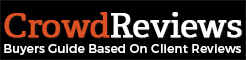You can add or remove clients from your profile from within your Business Dashboard. You will need to click on “Manage Profile” from the Business Dashboard.
You will want to scroll down until you get to the section titled “Major Clients”.
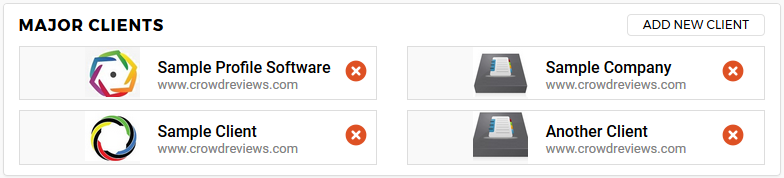
You can remove a client from your list by clicking on the orange “x” circular icon next to it. A notification will appear making sure you want to remove the client from your list. If you still wish to remove them, click on “OK”, otherwise click “Cancel” to cancel the removal.
To add a client to your list, you can click on “Add New Client” at the top-right corner of the box. This will pop up a box asking you to include the client name as well as their website. Once you add that information, you can click on the orange “Add” button to confirm adding the client. If you wish to not add the client, you can click on the circular “x” in the top right corner of this box.