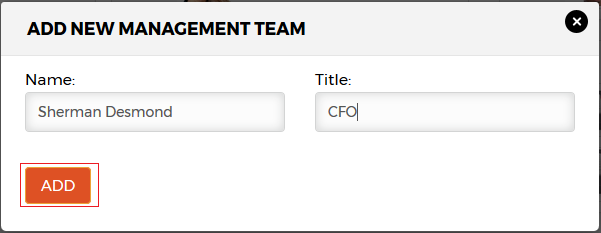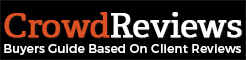To make changes to the management team section of your profile you will need to access your Business Dashboard. From there, you will click on “Manage Profile“.
If your profile is a “service” profile, you will need to scroll down until you see the “Management Team” section. If your profile is a “software” profile, your “Management Team” section will be located on the left-hand menu. You will want to click on “Company Information” as highlighted on the menu provided below:
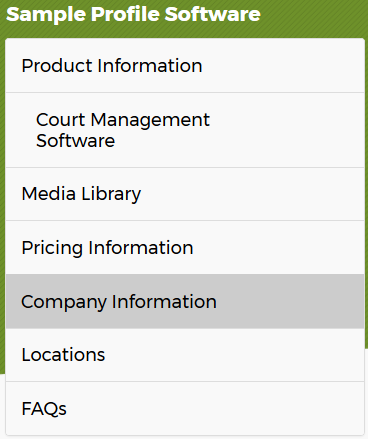
Here you will see each member of your management team with a red “x” icon to the right of it.
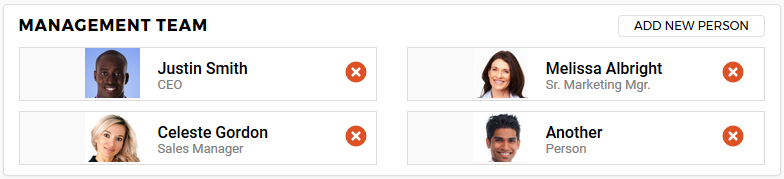
To delete a member of the management team, click on the red “x” circular icon. A warning will be displayed asking you if you’re sure about deleting that person. Click on “OK” to delete them or click “Cancel” to cancel the deletion.
To add a member of the management team, click on the “Add New Person” button at the top right. This will open a box where you can include their name and their title. Once you have filled out that information, click on the orange “Add” button as outlined below: