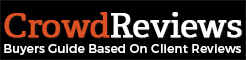To view the clicks your campaign has received, you will first need to access your Business Dashboard. If you’re unsure of how to do this, please click here.
Once you’re logged in, you will want to select “Advertise” in the top-right navigation section as seen below:

On this page you will be able to view all of the clicks you have received as well as a chart showing a daily count of the clicks you have received.
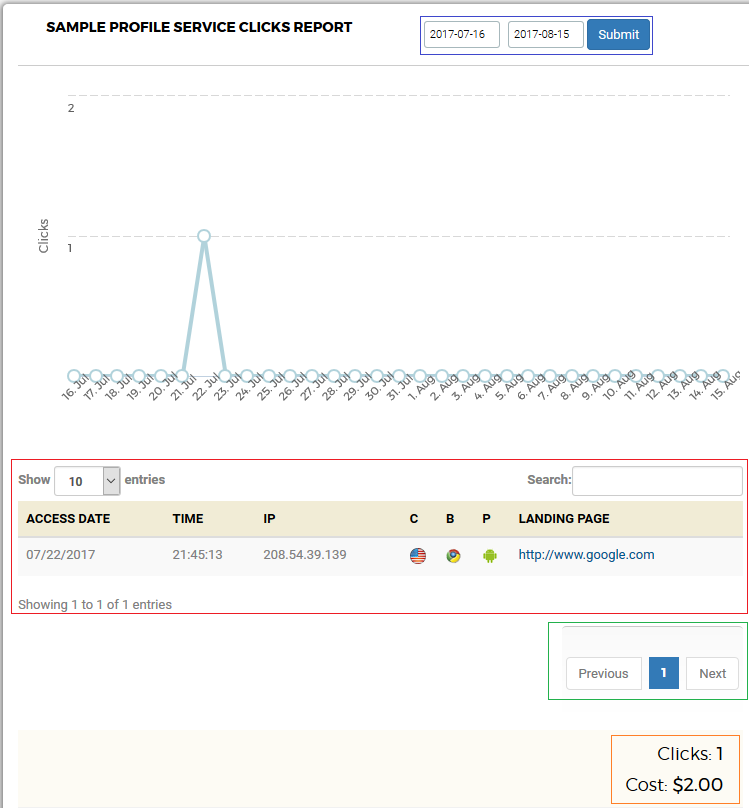
In the above screenshot, the blue outline shows where you can change the date range of the clicks you’re viewing in both the chart and in the listing below it. The red outline displays the area where you can view all of your clicks by the date and time they accessed your website, the IP address that we recorded for them, their country of origin, the web browser they were using, and the operating system they were using as well as which landing page they landed on. The green outline displays how to navigate between multiple pages for the date range you’re looking at. The orange outline shows where the display for clicks and cost for that date range are located.
Note: We do not capture the contact details and information of visitors to our website. To obtain this information, you will want to ensure that your landing page contains a way for them to fill out this information or contains a method to contact you directly.