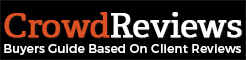Each profile has some key facts about the company that can be managed from the Business Dashboard. To update these key facts, log into the Business Dashboard and click on the “Manage Profile” link.
On this page each of the key facts are displayed. The key facts will change based on whether your product is a “service” or “software” profile. To update these key facts, click on the “Update Key Facts” button outlined in the image below:
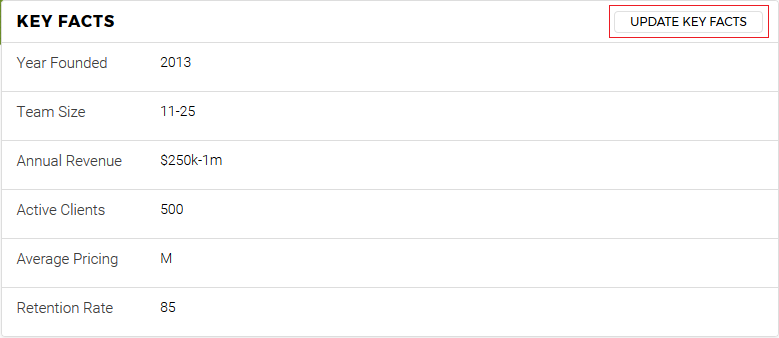
When clicking on the button, a box will appear with either a text box or a drop-down for each key fact. For text boxes, input the new value you would like to display on your profile. For drop-down boxes, select the option from the drop-down which best matches the correct value. When you’re done making changes, click on the orange “Update” button as seen below:
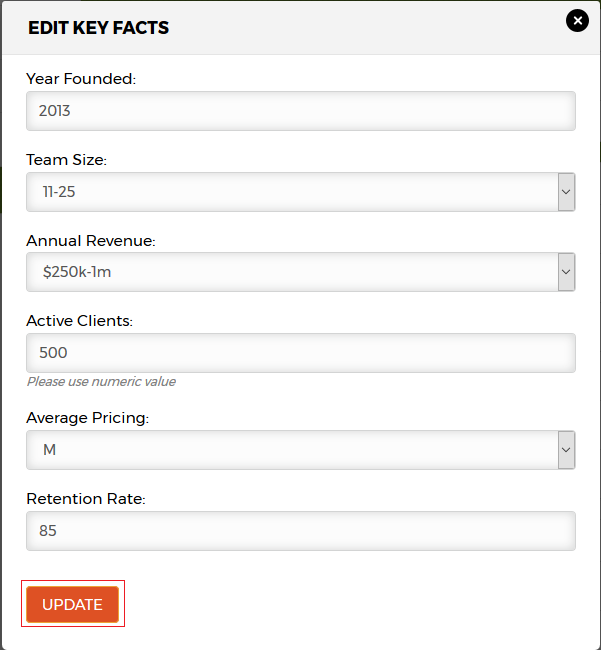
If you do not wish to make any changes, you can click on the “x” icon at the top right of the box.
If your profile is a “software” profile, you can also click on the “Company Information” link on the left-hand navigation menu as seen below to access more key facts about the company:
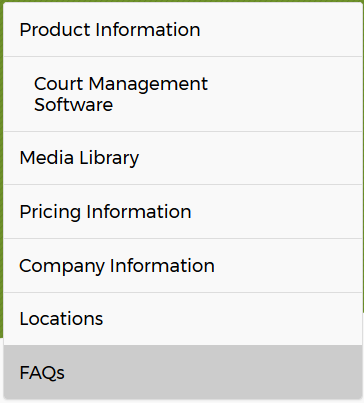
You will want to click on “Company Information” here.
You will arrive on a page with more information available. Similar to updating the key facts, click on “Update Vendor Information” at the top right as seen below:
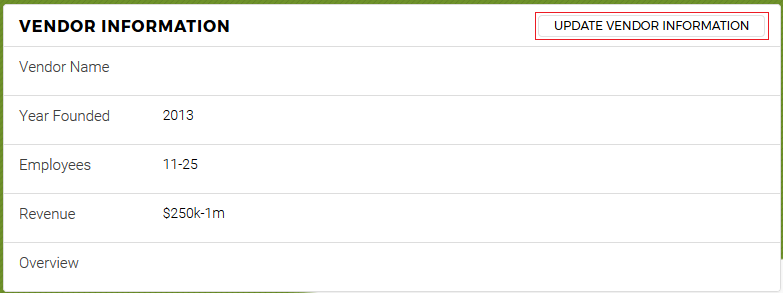
You will put in new information and save it similar to how you saved it on the previous page.