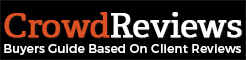Note: While some software categories have specific features you can choose, not all categories currently have them.
You can add or remove features for your software based on the practice areas your software is listed in from within your Business Dashboard. You will need to click on “Manage Profile” from the Business Dashboard.
You will want to view the menu on the left-hand side. If there are features available for one of the practice areas you’re located in, you will notice a category name underneath “Company Information” or “Product Information”. If one does not exist, then there are currently no features available for you.
Example of a profile with no features available:
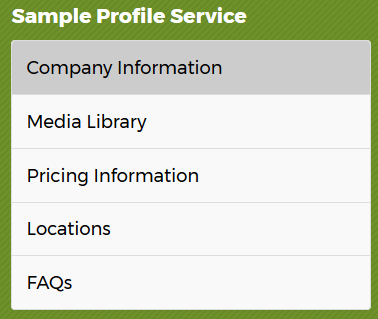
Note: Depending on if your profile is a “service” profile or a “software” profile, your options may be different. Your first link may be “Product Information”.
Example of a profile with features available:
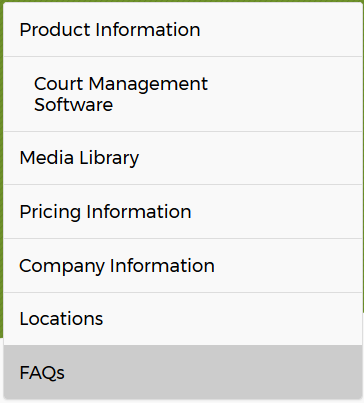
Here you will see “Court Management Software” as an example category. If you click on one of the categories available under “Product Information”, you will be taken to a page with a list of features as seen below:
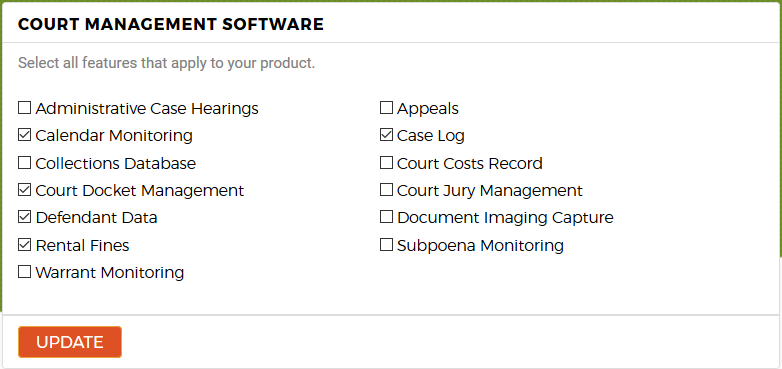
To toggle a feature as available for your software, check the box next to the feature. If that feature is not available, uncheck the box. Click on the orange “update” button to save your settings. You can make these changes for all practice areas listed underneath the “Product Information” or “Company Information” tab on the left-hand navigation panel.