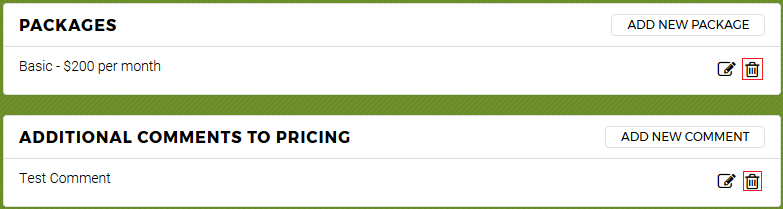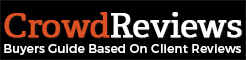You can add pricing information about your product directly through your Business Dashboard. You will need to click on “Manage Profile” from the Business Dashboard.
From here, you will want to look at the left-hand side of the page. There is a menu as seen below:
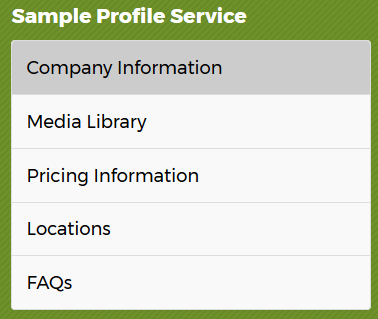
Note: Depending on if your profile is a “service” profile or a “software” profile, your options may be different. Your first link may be “Product Information”.
You will want to click on “Pricing Information” to take you to your pricing page.
If this is your first time adding pricing information, it will appear like below:
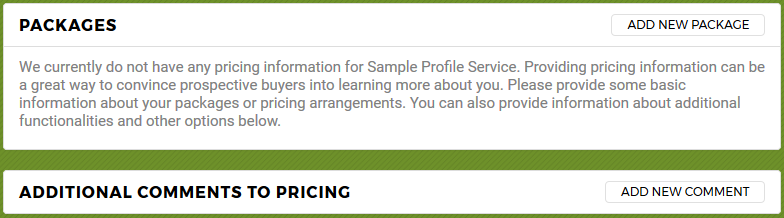
Here you will have an opportunity to add a new package for your pricing. You can click on “Add New Package” to include one of your packages for your product or service. A box will appear as seen below:
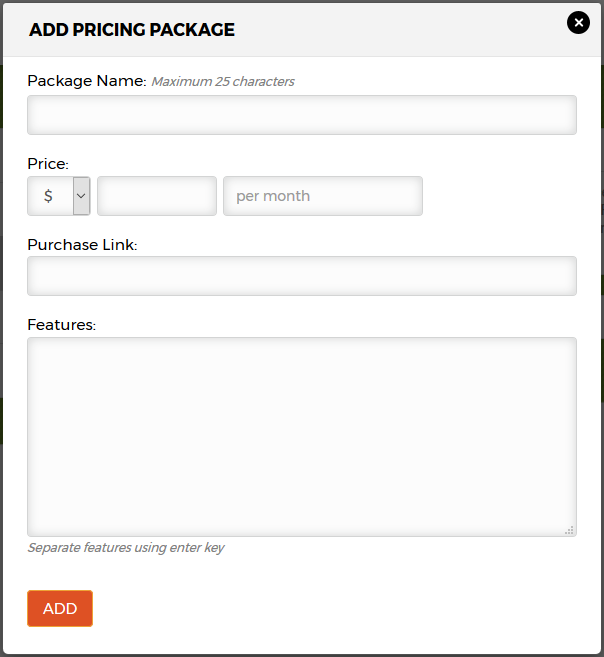
You will want to include a name for the package, the price, and how the pricing is structured. For example, if you have a “Basic” package, you can insert the package name “Basic”. Choose the currency symbol you would like to use from the list. You will then enter the pricing amount, and then finally the frequency in which the pricing is charged. Some may be based on a “per month” basis while others might be “annually” or “one time”.
You can include a direct link to make a purchase as well as include the individual features available. To do this, you will want to include a list of features, separating each feature by pressing the enter key. Here is an example of three features:
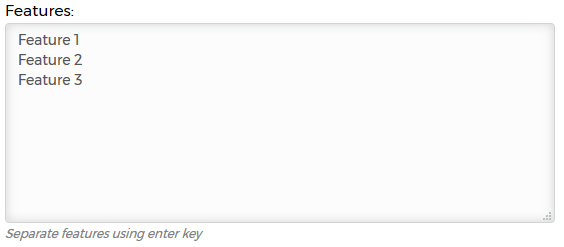
Once you’re done with inserting the information, you can either click on the orange “add” button at the bottom left to add the feature, or click on the circular “x” button at the top right to cancel.
You can include information on up to four different pricing packages. You also have a section below the pricing where you can include other information such as terms for your packages or additional offerings. You can update this by clicking on “Add New Comment” as seen below:
![]()
This will give you an opportunity to include a heading for the comment and a description. Once you have included this information, you can either click on the orange “Add” button to submit it, or click on the circular “x” icon at the top-right of the box to cancel the submission”
To remove either a comment or a pricing package, you can click on either of the “trash” icons highlighted below: