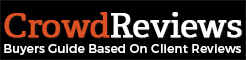On CrowdReviews.com a single profile can be associated with up to six practice areas. One practice area is identified as the primary practice area while the remaining five are identified as secondary practice areas. You can add or remove a practice area from your profile by accessing the Business Dashboard. Practice areas can be managed in the Manage Profile section.
You can review your current practice areas on this page. You can also click on the “Update Practice Area” button at the top right of the “Core Practice Area” section as seen below:

When you click on the button several drop-down menus will appear on your screen. These will be automatically populated with the practice areas you already have on your profile. To change or add a practice area, click on the drop down and select the area you would like to add or change.
To remove a practice area, click on the “x” icon next to it highlighted in the screenshot below:
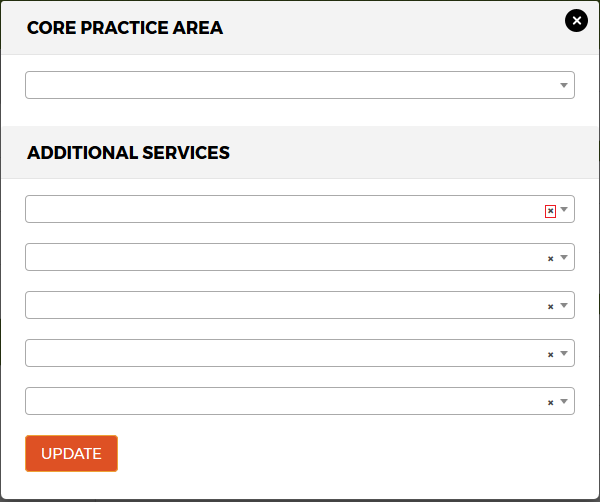
Note: You cannot remove your core practice area, but you can change it to another practice area.
When you’re done making adjustments to your practice areas, press the orange “Update” button to save the changes. Do note that changes to your practice area will not be made immediately, but will take effect in up to 24 hours. If the change is taking longer than expected, please contact our technical support team.